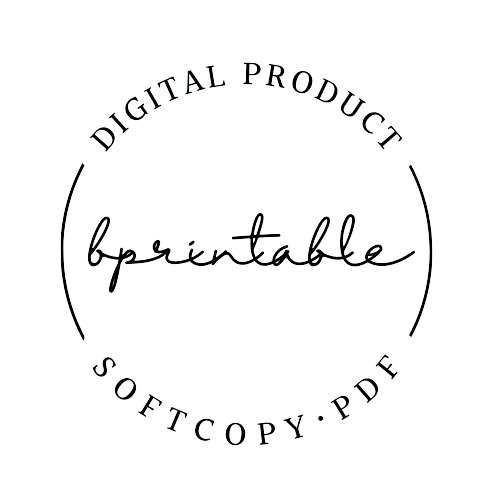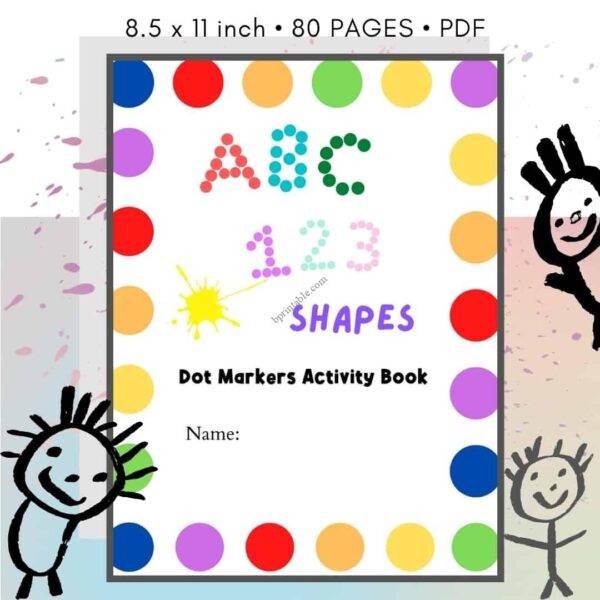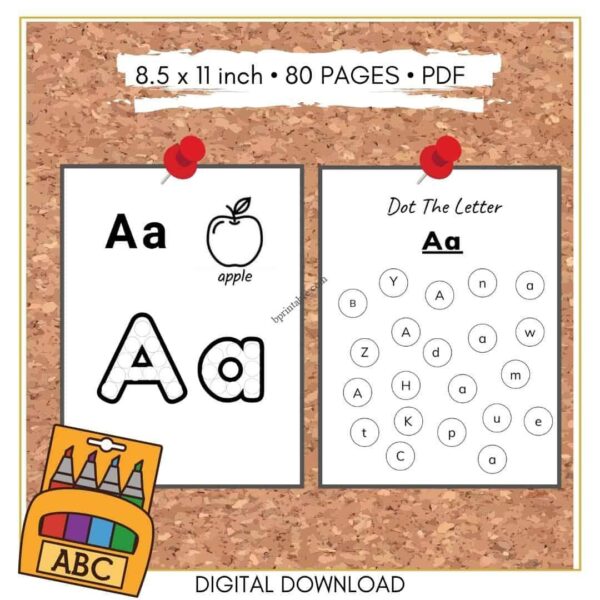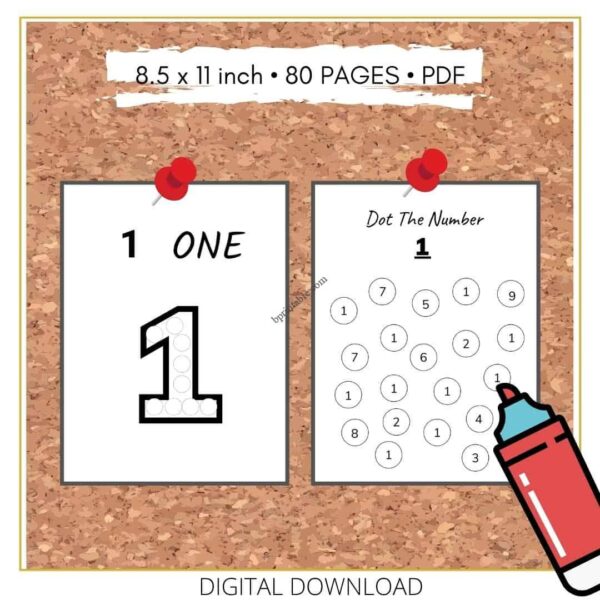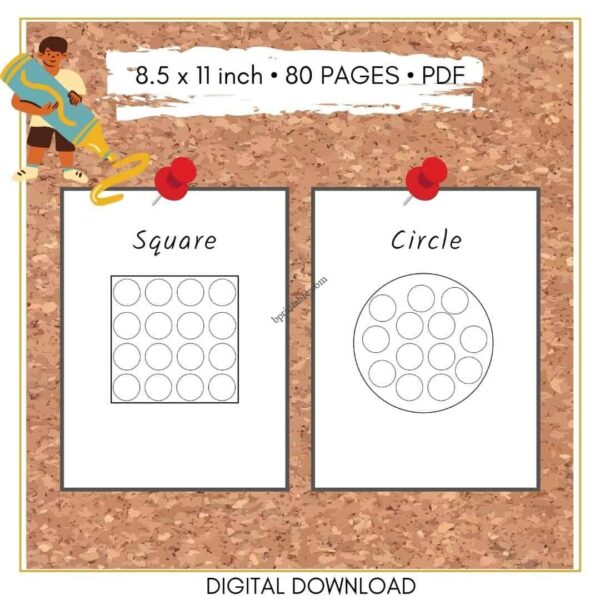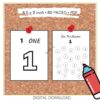This item is a downloadable DIGITAL PRODUCT (printable planner/dot marker kids worksheet/coloring page). No physical item will be shipped. No shipping fee required.
Once payment has been made, you will receive a link to download your file.
Strictly no refund or exchange after purchase.
Product Details:
Dot marker activity book can be used with dot markets, dot stickers, buttons, fingerprints, paints, and crayons. Your child will love these activity pages.
Introduce alphabet, number, and shape to your children and learn in a fun and playful way. It’s super easy to download and print. You can use this over and over again as many times as you like!
WHY DOT MARKER BOOK?
• Children able to develop their hand eye coordination while placing their stamp on the circle guides.
• Enhance fine motor skills as they hold and manipulate the direction of their markers.
• Promotes artistic expression as they choose different color arrangements. You can also laminate or bind your completed artwork so your preschooler can practice these over and over. You might also use it as a letter tracing activity using dry erase marker over on top of laminated pages.
File: PDF
Paper Size: 8.5×11″
WHAT IS INCLUDED?
• 1 PDF zip file with 80 pages activity book.
• 26 capital and small letter A-Z
• 26 Dot the alphabet A-Z
• 0-10 numbers
• 10 Dot the numbers 0-10
• 5 shapes
Visit to https://bprintable.com/product-category/printables/kids-activities/, to see more different kids worksheet to suit your needs.
Please note that colors can sometimes be different depending upon your devices, printers and color settings.
➤ PRINTING INSTRUCTIONS
Files are PDF. It is recommended to use Adobe Acrobat Reader to view and print the files correctly. You can download it here: https://get.adobe.com/reader/
– Download and print on the appropriate size paper (Eg. download A4 PDF to print on A4 paper). Select the paper you are using under the Page Setup section.
– Always Choose Actual Size or Scale to 100% in the Page Sizing & Handling Section.
– Choose Auto portrait/landscape under Page Orientation section.
– For duplex printers, if you choose portrait you should flip along the long edge and if you choose landscape you should flip along the short edge. Some printers have a problem with this section and it may require choosing a few settings that will work.
– The preview of the insert before printing should show it in the center of the page. If it is showing it in the any corner, you should check the settings you have chosen again.
– To choose which pages you want to print, choose either ‘All’ for all pages or ‘From’ to select the pages you need from the printer menu.
Happy Shopping.